Programming interface
The Blocks and JavaScript programming page is very similar. The editor is on the left and the simulator is on the right.
Editor

The editor has menu items on the top.
- Robot 1 Program / Robot 2 Program: Lets you switch between the code for each robot.
- Robot Type: Lets you choose the robot type for this particular program. Each program can use a different type of robot.
- Clear: Blanks the Blocks or JavaScript code.
- Load: Uploads code into the editor. You can upload .xml or .js files from your computer.
- Download: Downloads the code from the editor. This will let you save files into your Download folder.
Saving files
Important Always download your code before closing the browser.
The editor does not automatically save your code. You should always download and load your code between coding sessions.
The editor will save your code locally when you run the simulator. However, you should not rely on this for saving your code, as it can disappear if you clear your browser cache. It also won’t transfer the code between computers or browsers.
Simulator
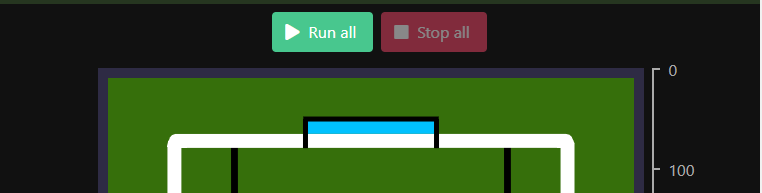
The simulator can be started by clicking on ‘Run all’, and can be stopped by clicking on ‘Stop all’. If there are any errors with your code, the simulator will show an error message on the bottom right of the screen.
The rulers on the left and bottom of the simulator represent pixels and can be used for measurements of ball distance.